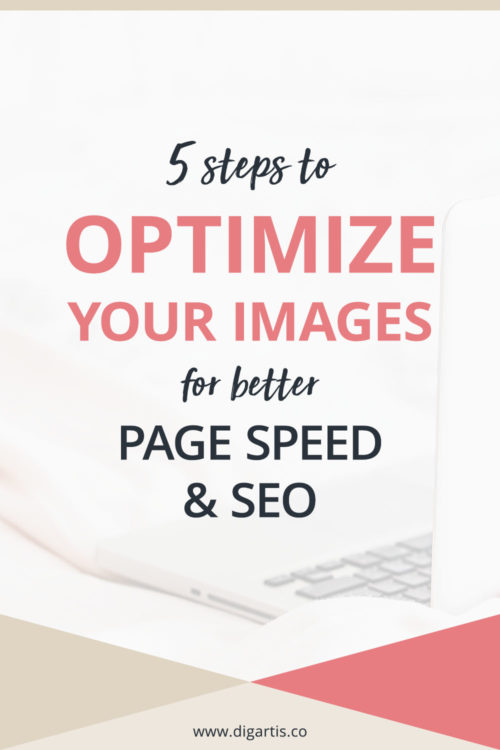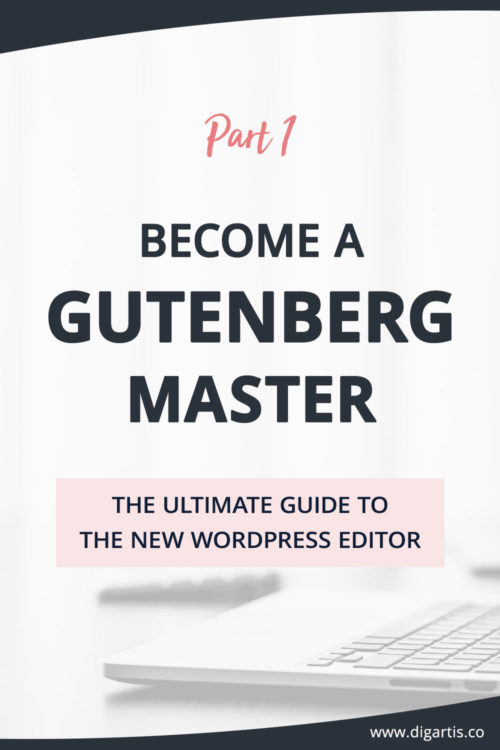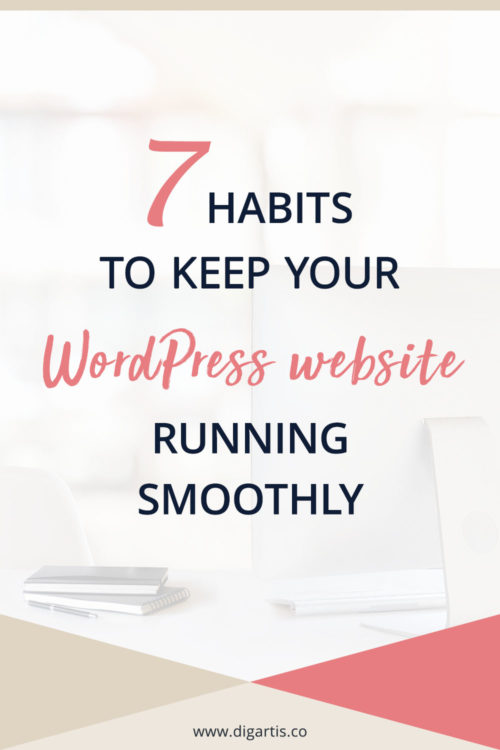Plugins are a quick and convenient way to extend WordPress website functionality. Most of them are free and require just a few clicks to get started. As a consequence, WordPress users often tend to get overly enthusiastic and end up cramming their website with loads of unnecessary, barely functional, or even downright harmful plugins.
However, mindlessly installing plugins is not something you want to do. You’ll be much better off focusing on quality rather than quantity. But how do you decide which ones are worth installing? To help you find the answer, we’ve put together a shortlist of things to consider when choosing a WordPress plugin.
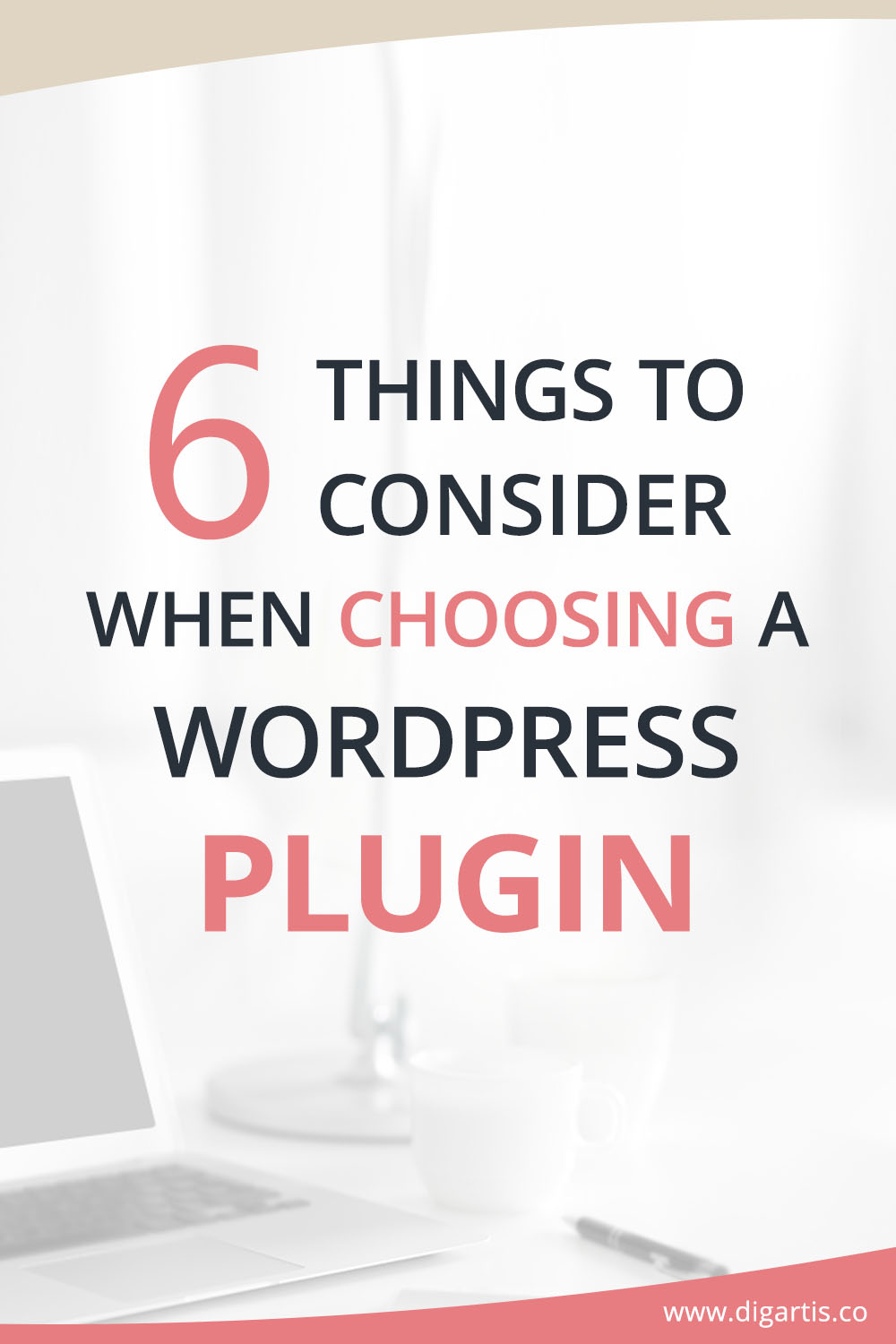
1. Does the plugin provide the functionality I need?
That is the first and most important question that should cross your mind when choosing a plugin. While it’s true that every plugin comes with certain features, the question is, do you really need them? Does the plugin add value to your website or solve a problem? If it doesn’t do any of that, what is even the point of installing it?
Therefore, we recommend you always do quick research beforehand. A good place to start is the plugin page on wordpress.org, where you will usually find a thorough description of the plugin and all of its features. A quick search on Google should also give you plenty of good resources.
2. Is it compatible with my current version of WordPress?
Next, you should check whether the plugin you want to install is compatible with your current version of WordPress.
There are two places where you can find this information. Firstly, in your WordPress admin area. Navigate to Plugins > Add new and search for the plugin by name. You’ll get a list of plugins that correspond to your search query, each of them displaying some additional information. You should look for a checkmark in the bottom right corner of the plugin’s details (see image below). If you can’t find it, it means it is not compatible with your current version.
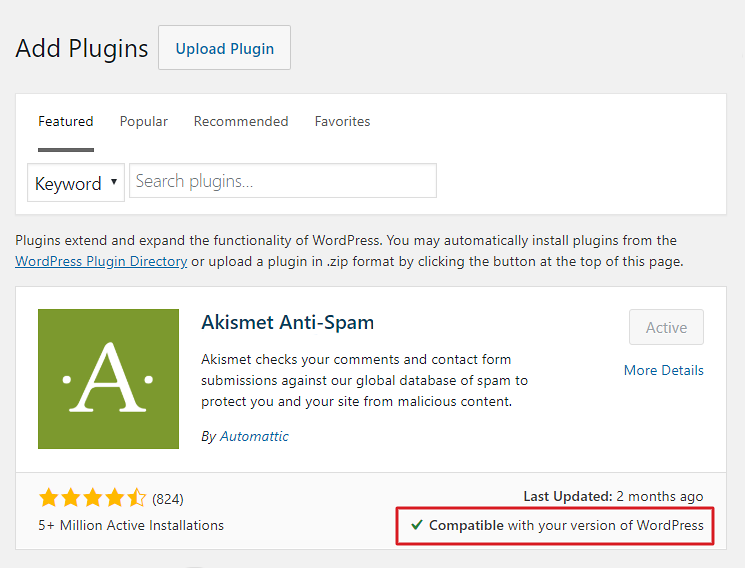
Secondly, you can also find it on the official plugin page on wordpress.org. In the right sidebar, you’ll find key information about the plugin. You should pay attention to the “Tested up to” line, which tells you the most recent version of WordPress this plugin has been tested with. If this version corresponds with yours, then you are okay to go. If not, we strongly discourage you from installing the plugin because it may break your website.
Important note! You can find information about your current WordPress version in the Admin Dashboard.
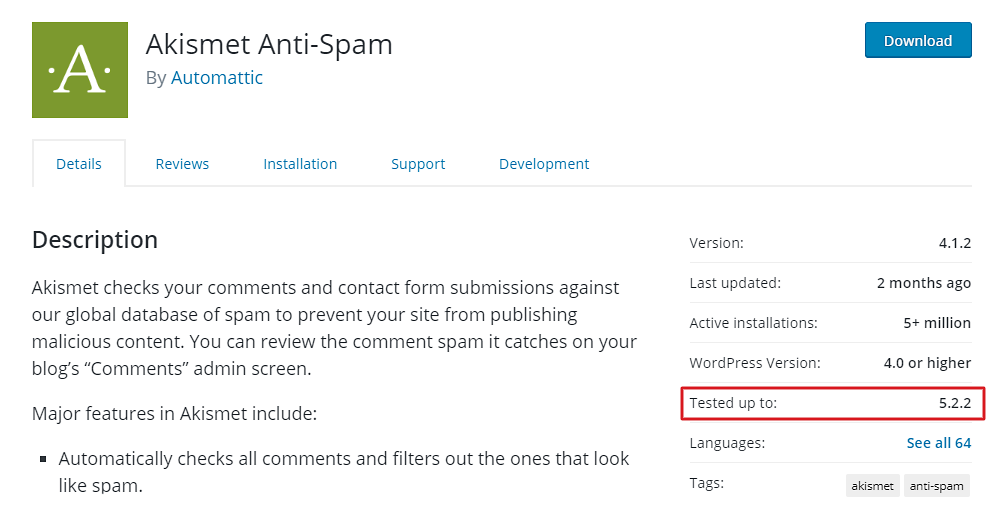
3. Number of active installations
This information tells you how many websites are actively using the plugin. It is a good indicator of the plugin’s popularity and reliability. Well established plugins with a good reputation will have thousands of active installations.
Since they are used on so many websites, they are proven to work well with different WordPress versions and in combination with other plugins. It is highly unlikely such plugins will give you any trouble.
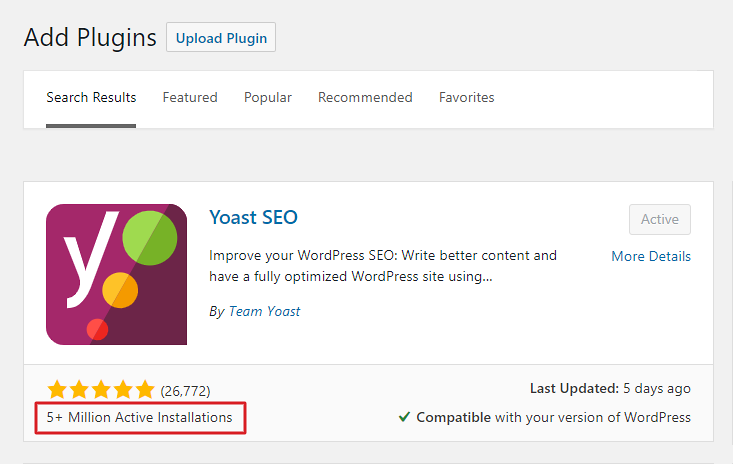
4. Average user ratings
Similar to the previous criterion, the average user rating will give you a good idea of how well the plugin performs. As a general rule, you should only consider plugins with the average user rating of 4 stars or more, with at least 100 reviews.
When you have multiple plugins to choose from, user ratings can help narrow things down.
5. Last update
Just as the WordPress core software gets regularly updated, so should the plugins. Depending on their type, they should get updated on a weekly or monthly basis. If you notice that a plugin didn’t get any updates in the last 6 or even 12 months, there is a good chance it’s no longer maintained. We discourage you from using it as it might represent a compatibility or security issue.
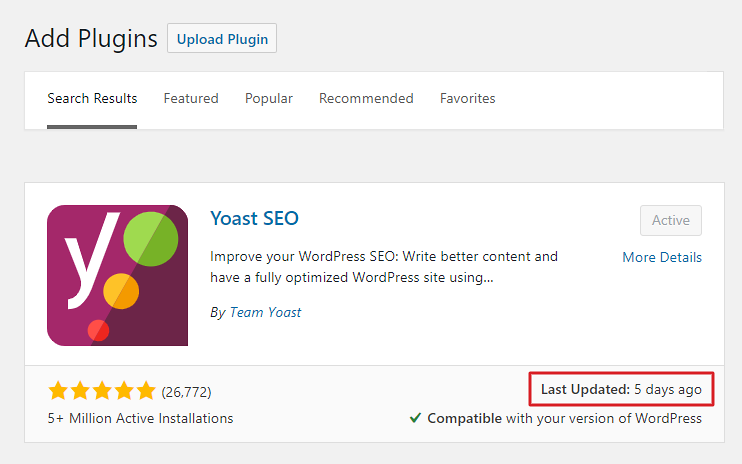
6. Support
Lastly, you should also check if the plugin offers any support. Most premium plugins offer 24/7 support, but obviously, you can’t expect such dedicated support for free. Nevertheless, serious plugin developers still offer basic support on the wordpress.org plugin page. Visit the support forum and have a glance at the recent discussions. If there are active discussions which are being addressed promptly by the support team, this is a good sign. It’s an added benefit, which may come in extremely handy when you run into issues due to conflicting plugins, or when you need more information on how to use some specific features of the plugin.
Important note! Some plugin developers do not use the support forum on wordpress.org, but offer support on their website instead. If that’s the case, they will usually mention it in the description on the plugin page.
How many plugins are too many?
There is no universal answer to this. Generally speaking, the fewer plugins you have installed, the better. For most websites, I would recommend not using more than 15. Using a large number of plugins may slow down your website considerably and increase the likelihood of any issues resulting from code conflicts and overlap. So make sure you only install plugins that you really need!
Conclusion
Due to the popularity of WordPress, you’ll often find many competing plugins doing more or less the same thing. You may find yourself in a bit of a pickle about which one to choose. However, if you do your research and consider all of the points above, you should, more often than not, make the right choice.
What troubles you the most when choosing a WordPress plugin? Did this article help you with it? Let us know in a comment below.