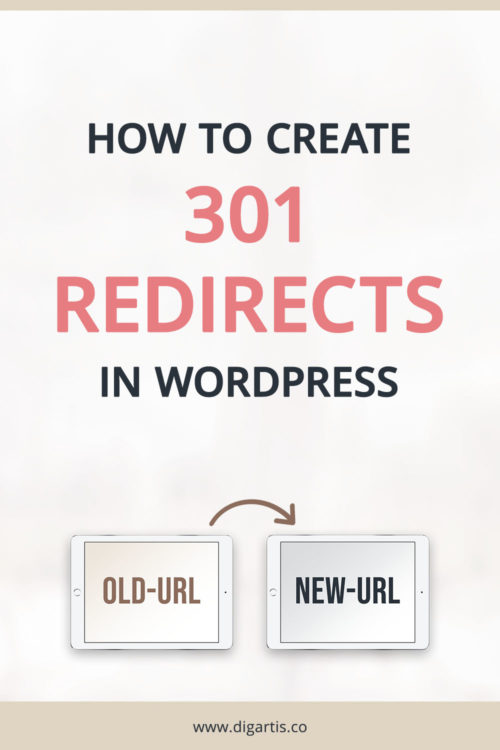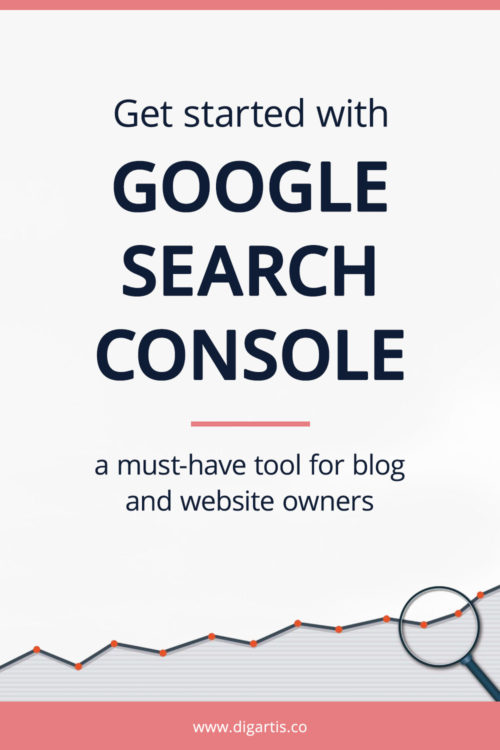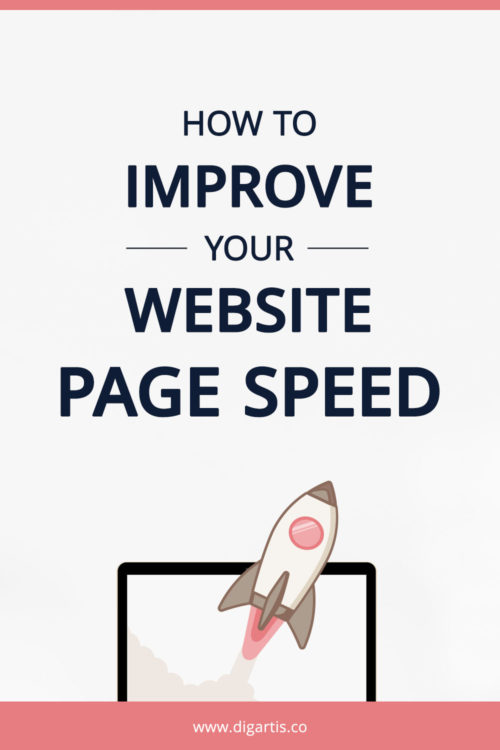Have you found a link on your website that leads to a 404 error page? If so, there is nothing to worry about. These are actually very common and found on almost any website.
However, if your website contains lots of broken links, it can lead to a bad user experience, increased bounce rate and harm your site search rankings. For all these reasons, it is considered a good SEO practice to keep your website broken links in check.
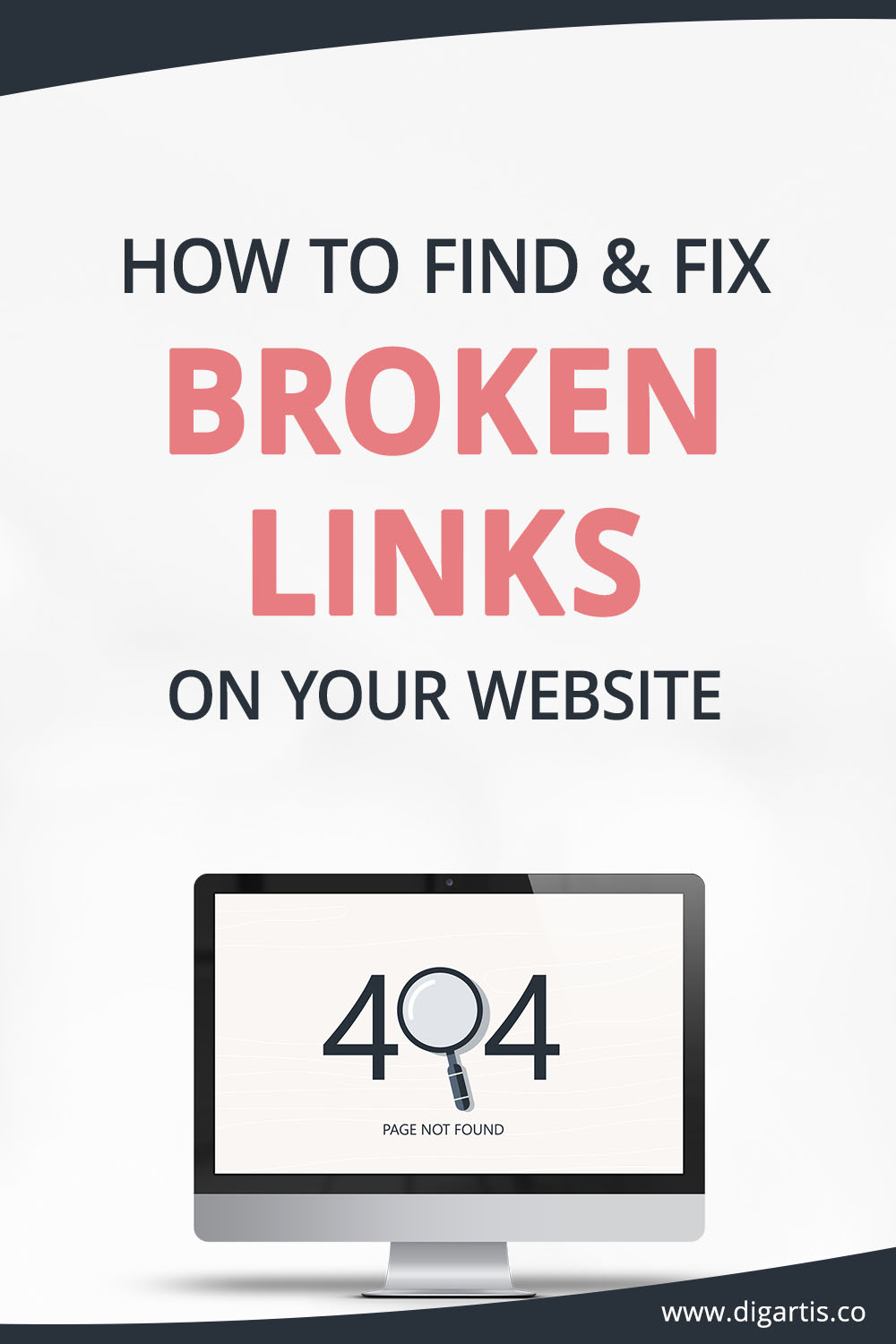
What are broken links?
A broken link, also known as a dead link, is a link pointing to a web page that doesn’t exist. There are several possible reasons for this error to happen, such as:
- the link is leading to a web page that was deleted or moved,
- the domain is no longer active,
- the website has been moved to a different domain,
- the URL was mistyped,
- the permalink structure of the WordPress website has been changed, or
- the website is experiencing server issues – errors 500, 501, 502, etc.
How to check for broken links on your website
First method – Google Search Console
Google Search Console is a useful tool that helps you monitor and boost your website presence on Google. You can also use it to check for broken links. However, you will need to verify ownership of your domain first to get access to all of its features. If you don’t know how to set up Search Console for your website, we wrote an article to help you out.
To find broken links on your website, open your Google Search Console, and select the relevant property. Go to Index > Coverage. Select the Excluded filter and click on Not Found (404) to get a list of 404 errors Google bots have detected while crawling your website. In the top right corner of the list, you will find a button to download all the errors in a CSV file or Google Sheets document.
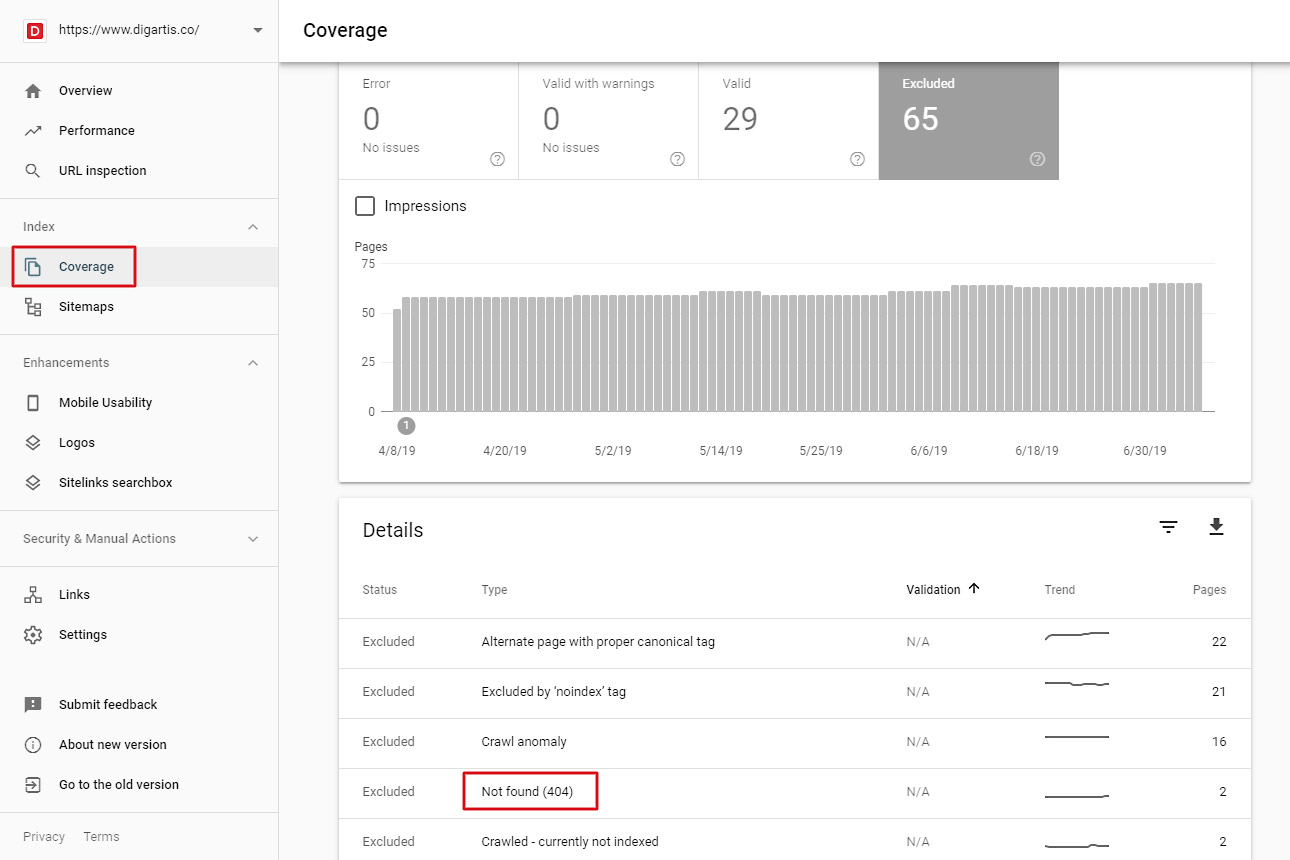
Second method – Online Broken Links Checkers
Another way to find broken links is by using online broken links checkers. All you need to do is enter your website home page URL and submit the search, and you’ll get a list of broken links.
Two of our favorites are:
Third method – using plugins
Finally, you can also install a plugin like Broken Link Checker that helps you monitor all broken links and missing images on your website. If it comes across any broken links, you will get instantly notified from your WordPress admin dashboard and email.
Now that we have gathered a complete list of broken links on the website, we’re ready to start fixing them.
How to fix broken links
1. Fix broken links on your website
If you have discovered any broken links in your posts or pages, you should go through them and correct them. You can do this manually by editing the link URL one by one, or use the Broken Link Checker plugin.
To fix broken links on your website, you should follow these steps:
- If the URL you entered is wrong, replace it with the correct one.
- When you have linked to a resource that no longer exists or is outdated, it is a good practice to replace it with an alternative resource that is related to the content of your web page.
- If you think that the link is no longer necessary, you should remove it from your content.
How to fix broken links in comments
Very often you’ll find broken links in users’ comments. Even though these are nofollow, meaning Google will likely disregard them, you should still do your best to keep your comments free of them.
To fix broken links in the comments, log in to your WordPress Admin area, go to Comments, hover over the comment that contains the broken link, and click on edit. In the URL field, you can edit or remove the link to fix the issue. When you’re done editing, hit the update button to save the changes you’ve made.
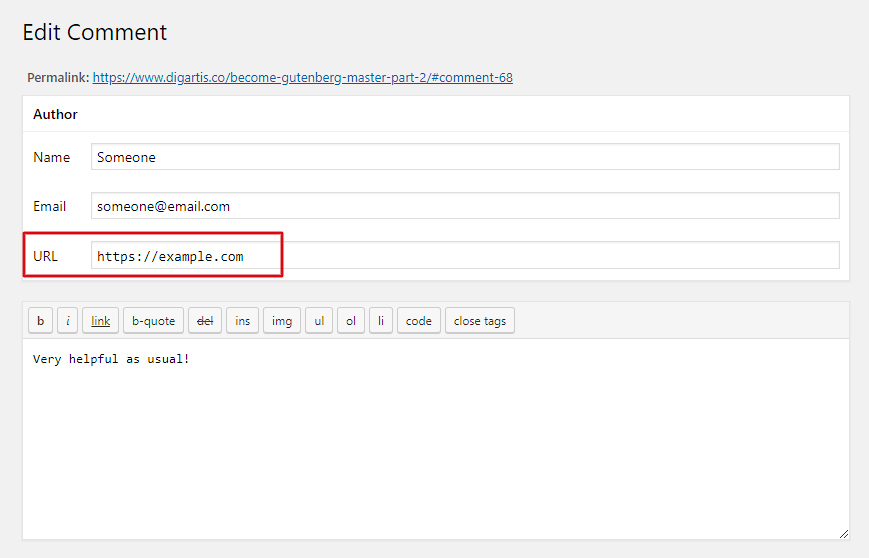
2. Create permanent redirects
When it comes to links that lead from an external domain to your own, you obviously don’t have as much control. If these links are pointing to a web page that doesn’t exist, visitors will end up on a 404 page on your website. Since they didn’t find the content they were looking for, they may leave your website disappointed or even frustrated. Not exactly what we wanted, right?
Fortunately, we can solve this with redirects. When you change the URL of a web page or the permalink structure of your website, you must create permanent 301 redirects. These will allow your visitors to reach the relocated web page by using the old URL. This way, you will be able to retain your old page traffic and transfer most of the SEO strength of the old page to the new one. If you’re not sure how to create 301 redirects, you can read more about this topic here.
Finishing words
Even though broken links are usually not critical, fixing them may benefit your website in the following ways:
- improve your website SEO,
- reduce bounce rate,
- improve user experience, and
- retain website traffic.
Generally speaking, a link that does not lead to the expected content will affect your website reputation and usability in your visitors’ eyes. So let’s roll up our sleeves and fix those broken links!
How do you go about fixing your broken links? Do you have any good tricks you want to share with the rest of us? Let us know in a comment below.